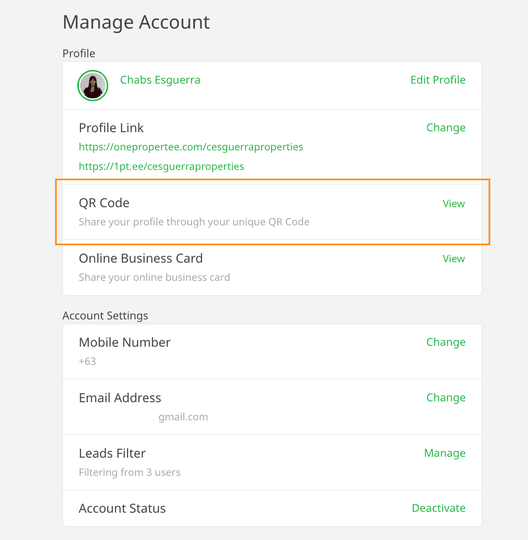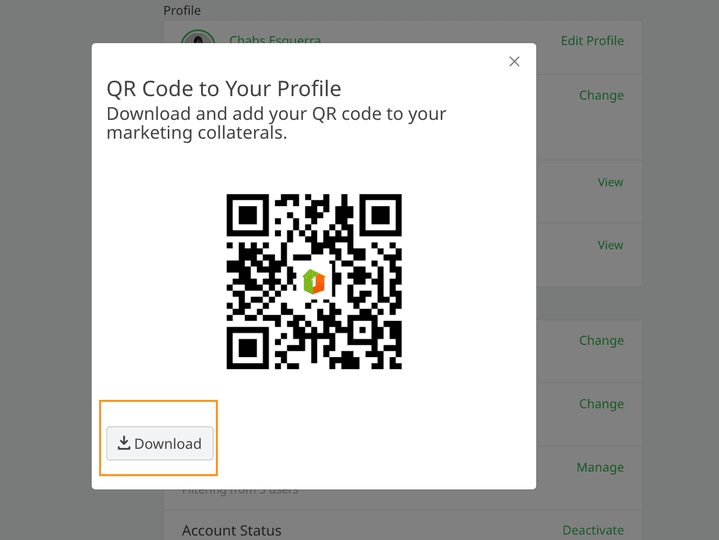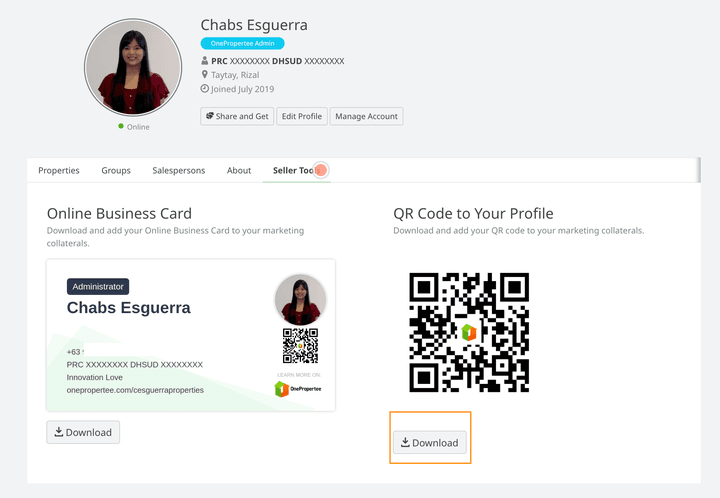How can I download my Profile QR Code?
Via Account
-
Go to your Account page.
-
Select ‘View’ on the QR Code section.
-
The system displays a preview of your QR Code.
-
Select ‘Download’ button to get a copy of your QR Code on your device.
Via Profile
-
Go to your Profile page
-
Select the ‘Seller Tools’ tab.
-
Select the ‘Download’ button under the QR Code section to get a copy on your device.
You might also be interested in these:
- How can I download my Online Business Card?
- What is a Profile Link?
- How can I share my profile?
- How can I customize my Profile Link?
- How can I have a Facebook badge in my Profile?
- What are the rules for customizing my Profile Link?
- How can I add my real estate license numbers in my profile?
- Can I add my real estate license numbers in my profile?
- How can I link my Broker account to the account of my Salespersons?
- How can I share my Online Business Card?
- What is the Online Business Card?
- How can I unlink my Broker account from a Salesperson account?
- Can I edit my account?
- How can I set up my Online Business Card?
- How can I unlink my Salesperson account from a Broker account?
- Can I create a OnePropertee account via Facebook?
- How can I link my Salesperson account to the account of my Broker?
- Can I change my mobile number?
- Can I create a OnePropertee account using my Google account?
- How can I disconnect my Google account from my OnePropertee account?
- How can I connect my Facebook account to my OnePropertee account?
- How to register on OnePropertee?
- Why am I not receiving any emails from OnePropertee?